Apple gadget tips & tricks
The Macworld/iWorld event, the self-proclaimed “best place for all things Apple”, is taking place in San Francisco March 27th–29th. Attendees will be treated to a host of tech talks, which will see expert speakers share cool tips about making the most out of iPads, iPhones and iPods.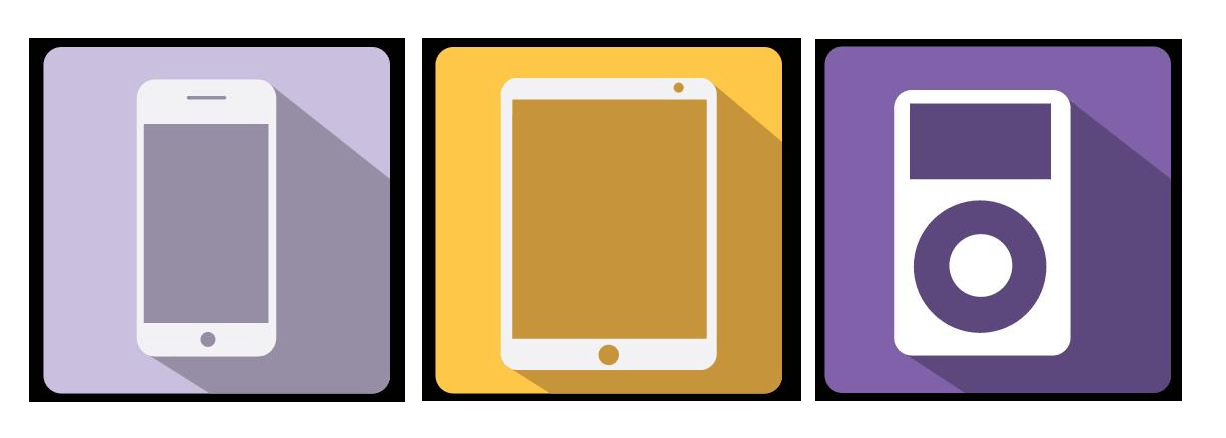
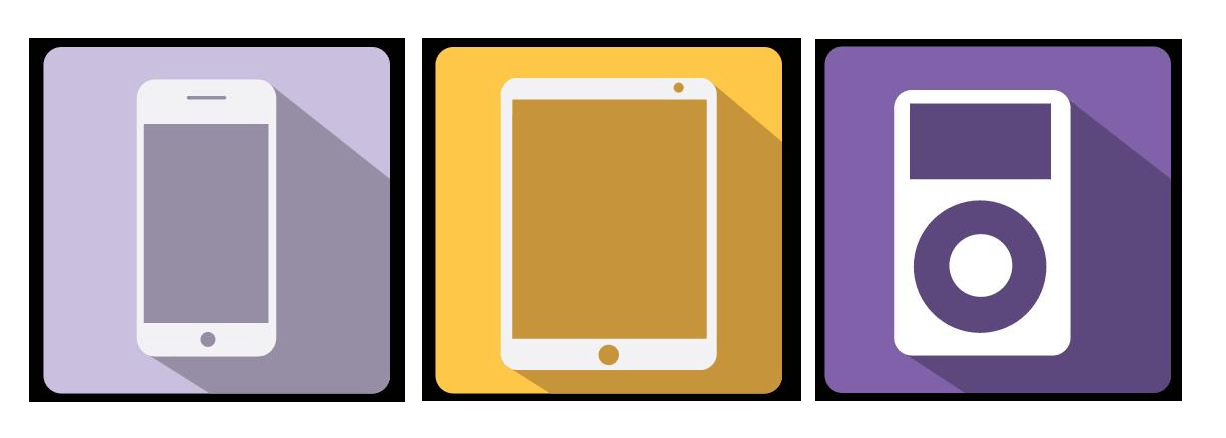
Figuring most of you couldn’t quite make it to California this weekend, we thought we’d put together this list of Apple lifehacks so you fellow fanboys can harness the full potential of your gadgets. Check them out below, and make sure to share any handy tips you know in thecomments section or on Facebook!
Apple App Store tips
Whether you have an iPod Touch, iPhone or iPad, you have access to the Apple App Store. This is the one million–strong virtual marketplace of downloadable software, which features tools that can significantly expand the functionality of your phone and games that will keep you entertained for hours.
You can browse the selection via the pre-installed app on your device, or through iTunes on your computer. Purchases made on your Mac or PC will automatically be downloaded to your gadget over Wi-Fi or iCloud if you have syncing preferences set accordingly. Check out the Apple help guide here.
Share content across your Apple devices and PC using iCloud
Remember that you can get great apps without paying a penny by looking through the Free category, but you can also use tools like Apps Gone Free to get paid apps for free.
Advice for parents with Apple gadgets
If you ever let a child use your device, it’s a good idea to set up safeguards that prevent accidental purchases. Go to Settings>General>Restrictions and change the Require Password option to Immediately, so that password entry is always required for an app download. Also, disable in-app purchases to avoid horror stories like this.
Guided Access is also a useful tool for parents, as it allows you to “temporarily restrict your iOS device to a particular app”. That means you can leave your little one to play a game without worrying that they will accidentally delete your emails.
iOS at bedtime
If you like to use your iPhone or iPad before turning in for the night, it’s a good idea to invert colours through Settings>General>Accessibility, as this reduces eye strain. You can also use this feature to help you view your screen in bright sunlight.
Do you enjoy falling asleep to music? Take advantage of the sleep timer that’s built into the Clock app, and your device will stop playback or switch off after the allotted time.
Another useful night-time function is Do Not Disturb, which can be activated in Settings. This allows you to silence certain notifications, so late phone calls and the like don’t wake you up. However, you don’t need to be concerned about being unconnected in the event of an emergency, as the Repeated Calls option means your phone will ring if the same person calls twice within three minutes.
Apple device accessories
There are some accessories that are useful with almost any type of modern Apple gadget. One example is the Bluetooth keyboard. All iPads, iPhone 3GS or later, and fourth-generation iPod touch or later can connect to these wireless keyboards to create a laptop-like setup.
Second-generation iPod Touch and later, iPhone 3G or later, seventh-generation iPod Nano and later, and all iPad models work with standard Bluetooth speakers. This means you can enjoy high-quality sound without the need for cables.

Another handy accessory, especially for Apple tablets, is the stylus. This enables more precise control over the screen, which is ideal if you’re note-taking or drawing. We particularly like the Sandberg product below, which combines a stylus with a screen-cleaning kit.
We could go on forever: Apple includes a plethora of neat little features in its operating system that are only found after a little digging, and there are plenty of accessories and tricks that allow you to adapt your iPad, iPhone or iPod to your lifestyle.
If you want to make sure you’re not missing out, the first thing to do is read your manual thoroughly. Apple should have bookmarked the relevant page for you in Safari, but you can also find it here. It’s also worth going through the settings to see what you can change — just don’t fiddle with anything you’re not sure about!
source: http://www.ebuyer.com/blog/2014/03/apple-gadget-tips-tricks/
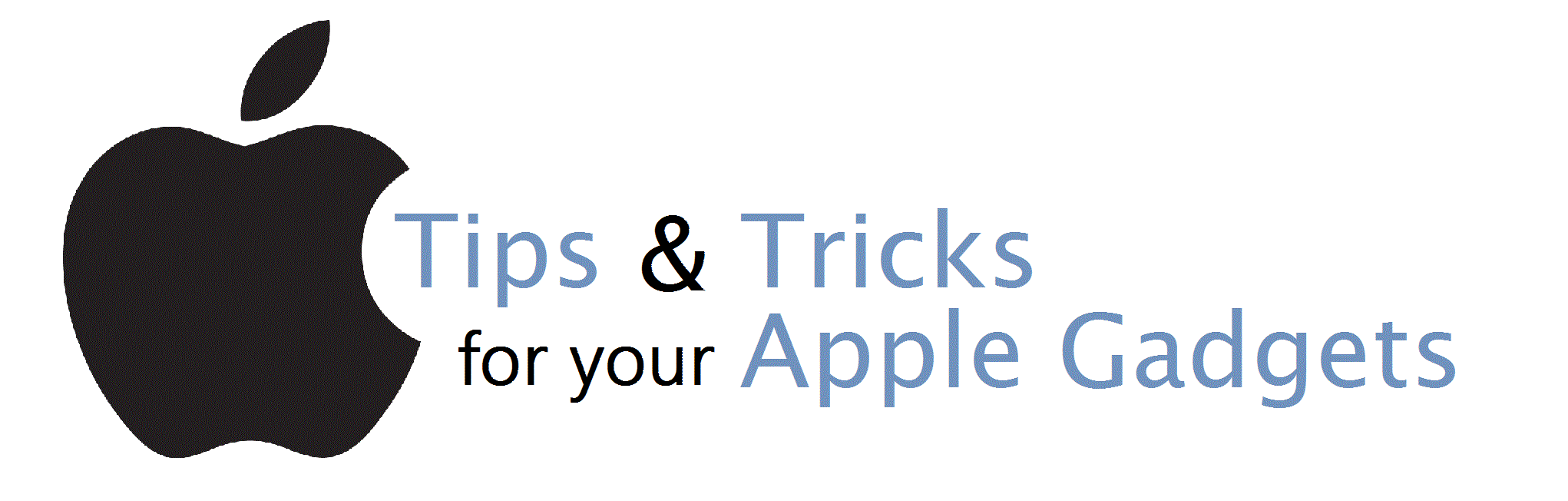


Tidak ada komentar:
Posting Komentar